How it Works
Login or Register
Users can login or register by clicking one of the options in the top right corner.
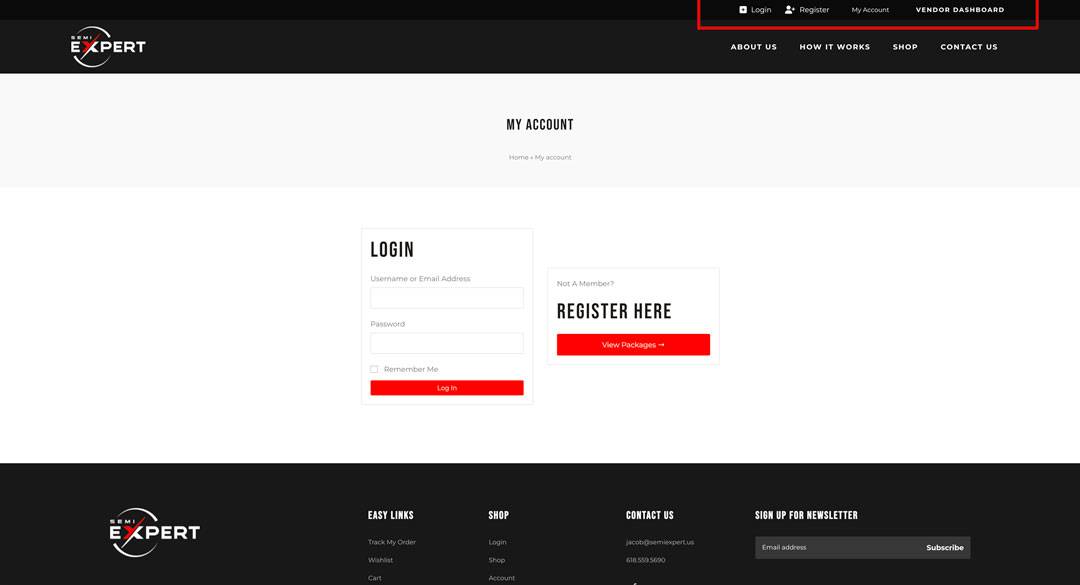
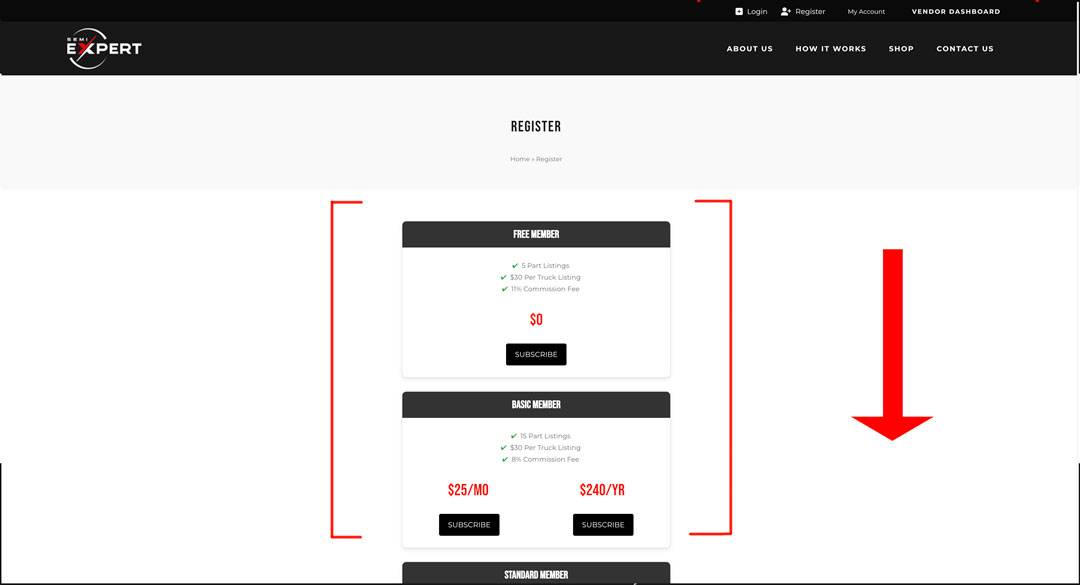
Registration
For new users, the registration page will have different tier membership options. Scroll to the package you’d like, and click subscribe. This will take you to checkout. After successful payment, you will be subscribed. You can cancel or change your membership at any time.
Vendor Dashboard
After logging in, you can access the vendor dashboard by clicking the “VENDOR DASHBOARD” button on the top right corner of the site. From there, you can access your seller account sales analytics and options. You can add part listings and purchase truck listings ($30 per truck) by clicking the corresponding buttons. Dealer accounts will have the option to purchase and manage additional locations for $100 each. There is a running count for remaining listings depending on which package you chose.
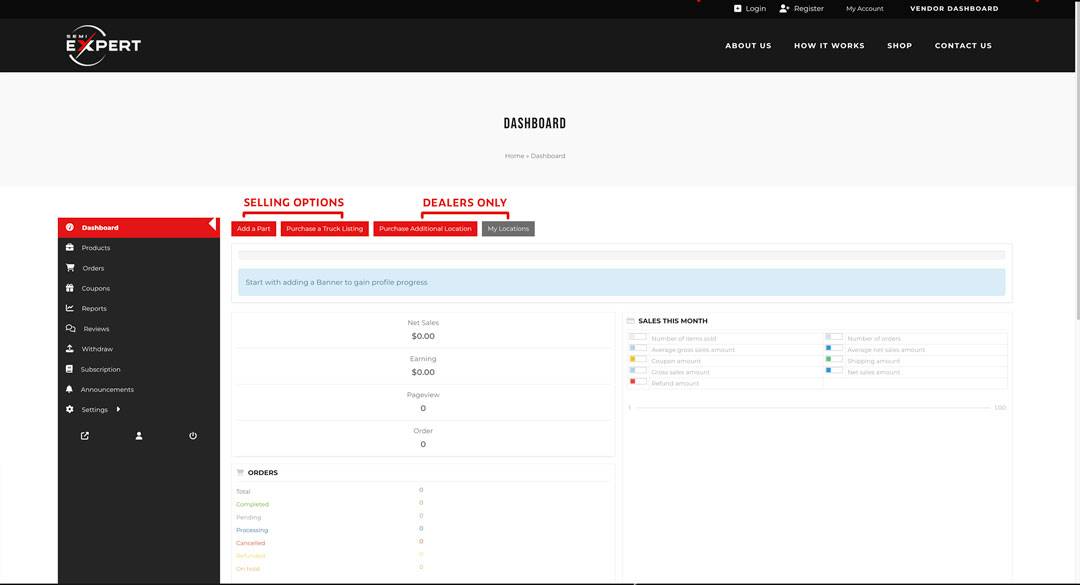
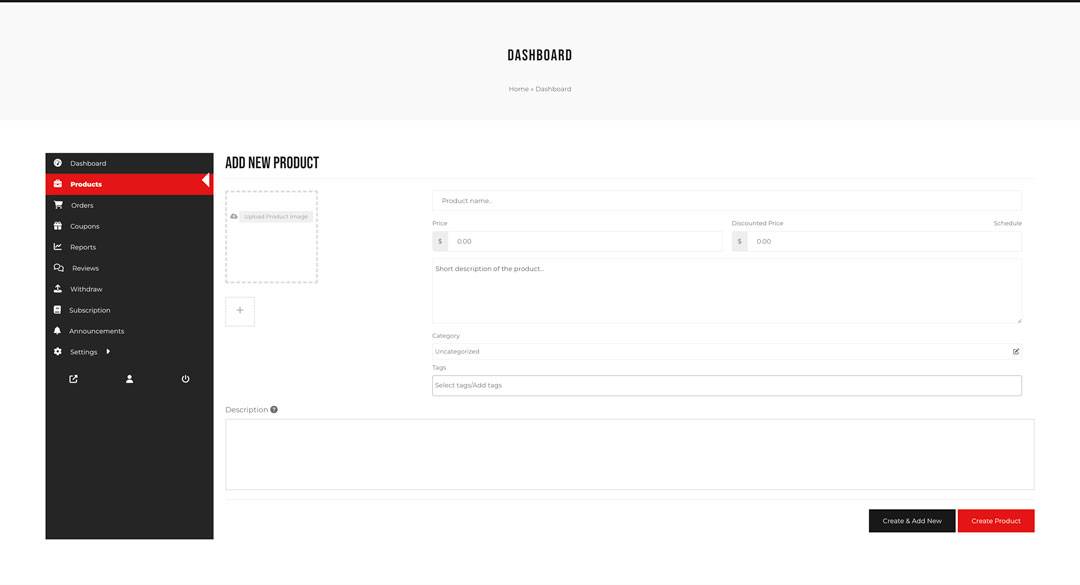
Adding Parts
After clicking “Add Part”, fill out the fields in the form and click Create Product. Your part listing will now be published and available for purchase on the shop page.
Adding Trucks
Adding truck listings will cost $30 per listing. Clicking “Purchase a Truck Listing” will bring you to a form to submit a truck listing. After filling out the fields and submitting the form, you will be taken through the checkout process. After successful payment, your truck will be published and available for purchase on the shop page.
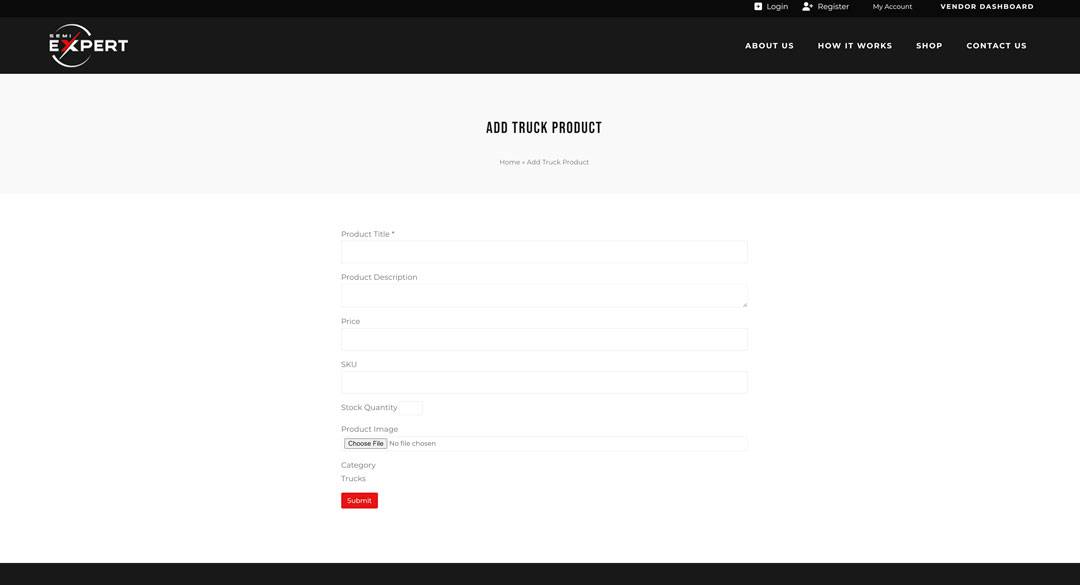
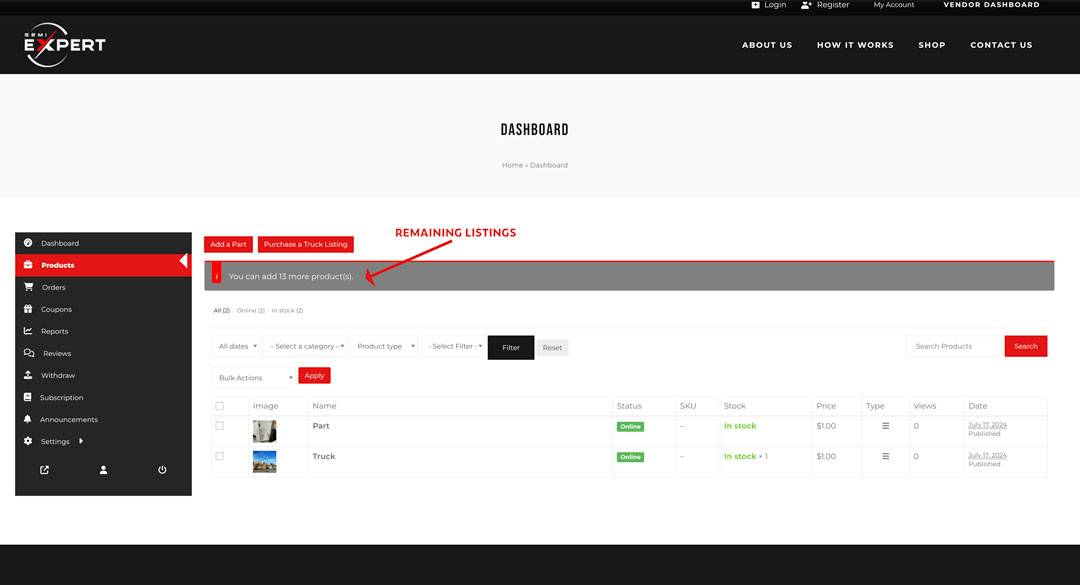
View/Edit Products
On the dashboard menu, clicking the “Products” tab will display the products you currently have listed. From there, you can edit them further. There is also a running count for how many more product listings you can add, according to your plan. This count will update if you change your membership, which can be done in the “Subscriptions” tab.
Categories
Categories is the most broad filter. When adding a part, you can choose a part subcategory to specify what kind of part it is. When uploading a truck, the truck category is automatically assigned.
Tags
Use product tags to define filters that are unique to your product.
Attributes
Attributes are the most detailed filter where you can include key information like your product's brand, color, size, etc.
Submit Listing
Once all of the fields are filled out and images are added then you can submit your listing. Semi Expert will take a small percentage from the final sale.
For Dealer Accounts
Additional Locations
Dealer Basic and Dealer Premium accounts will have additional options available in their dashboard to add and manage products in multiple locations. Additional locations will cost $100 each.

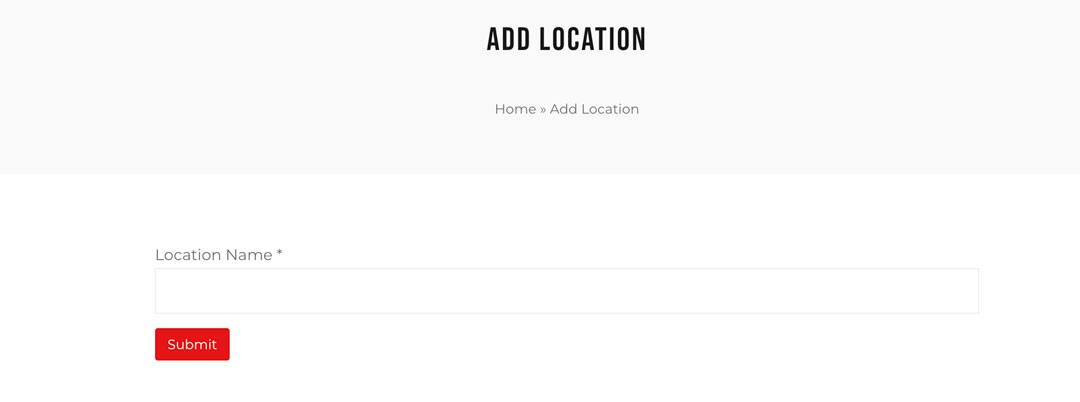
Add a Location
After clicking “Purchase Additional Location”, you can add a name for the location, and after clicking submit, you will be taken to the checkout page to complete the purchase.
Viewing Locations
In your vendor dashboard, clicking “My Locations” will bring you to a page that displays your other locations. From there, you have the option to view products for that location, or delete the location.
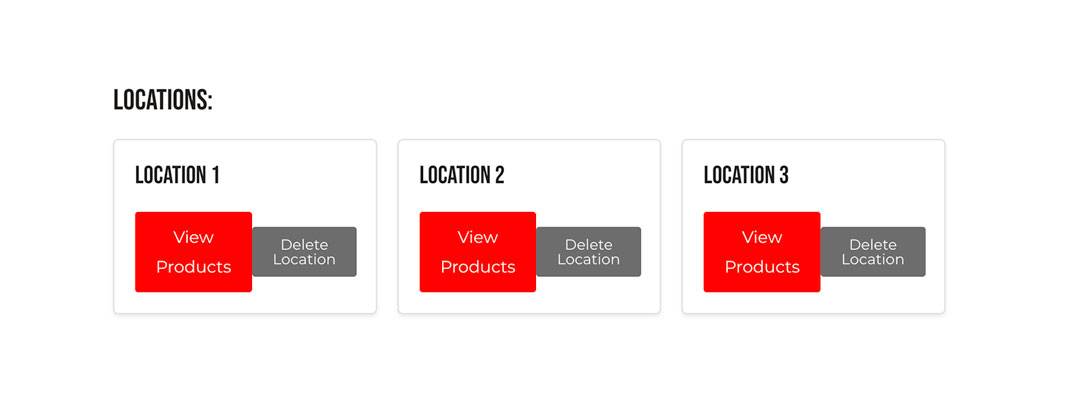
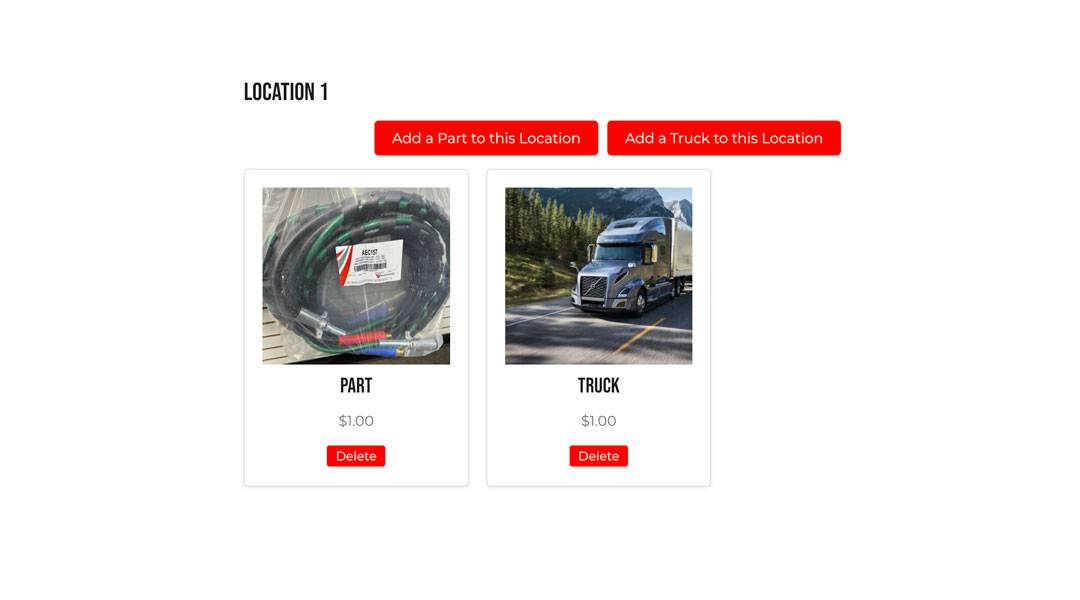
Adding Products to Locations
Once you click “View Products”, the products already created for the selected location will be displayed. From here, you can click “Add a Part to this Location” or “Add a Truck to this Location”, which will take you to their submission forms. Once submitted, these products will be linked with the selected location, and will be displayed on both the location page, as well as in the normal vendor dashboard with the rest of your products, where you can further edit them.